# Logging from Docker Containers to Elasticsearch with Fluent Bit
This guide explains how to setup the lightweight log processor and forwarder Fluent Bit (opens new window) as docker logging driver to catch all stdout produced by your containers, process the logs, and forward them to Elasticsearch.
Twelve-Factor (opens new window) says the following about logs
A twelve-factor app never concerns itself with routing or storage of its output stream. It should not attempt to write to or manage logfiles. Instead, each running process writes its event stream, unbuffered, to stdout. During local development, the developer will view this stream in the foreground of their terminal to observe the app’s behavior.
Rather than configuring your applications to send logs to your log storage (Elasticsearch/Graylog/...) or even write log files itself, your applications should simply log to stdout.
In a dockerized environment with multiple services, where each container is isolated and logs on it's own, we need an interface to collect those logs. Docker Logging Driver to the rescue. Each docker daemon has a logging driver, which each container uses. That way, each log entry will flow through the logging driver, enabling us to process and forward it in a central place.
# Fluent Bit vs Fluentd
A popular library to solve this is Fluentd (opens new window). An open source log collector, processor and aggregator written in Ruby, first published in 2011.
Fluent Bit is an open source log collector created by the same folks, written in C, first published in 2015.
| Fluentd | Fluent Bit | |
|---|---|---|
| Scope | Containers / Servers | Containers / Servers |
| Language | C & Ruby | C |
| Memory | ~40MB | ~450KB |
| Performance | High Performance | High Performance |
| Dependencies | Built as a Ruby Gem, it requires a certain number of gems. | Zero dependencies, unless some special plugin requires them. |
| Plugins | More than 650 plugins available | Around 35 plugins available |
| License | Apache License v2.0 (opens new window) | Apache License v2.0 (opens new window) |
Taken from the official documentation (opens new window).
Regarding ecosystem, Fluentd is a lot more mature and adpoted. However, Fluent Bit takes about 1/10 of the resources and does offer plugins for standard tooling.
For simple cases that involve standard tooling (like Elasticsearch) and not focus on aggregation and rather processing and forwarding, I'd recommend using Fluent Bit.
# Getting started with Fluent Bit
Fluent Bit offers official production-ready docker images. For a detailed list check the official docs (opens new window).
Fluent Bit can be configured by file or command line. We will go for configuration by file.
There are different sections of configuration:
- Service (opens new window) - defines the global behavior of the Fluent Bit engine
- Input (opens new window) - defines the source from where Fluent Bit can collect data
- Parser (opens new window) - take unstructured log entries and give them structure
- Filter (opens new window) - allows to alter the incoming data generated by the input plugins
- Output (opens new window) - defines where Fluent Bit should flush the information it gathers from the input
Let's take a look at an example configuration.
[SERVICE]
log_level debug
# The stdin plugin allows to retrieve valid JSON text messages over the standard input interface (stdin)
[INPUT]
Name stdin
# The Record Modifier Filter plugin allows to append fields or to exclude specific fields.
[FILTER]
Name record_modifier
Match *
Record hostname ${HOSTNAME}
# The stdout output plugin allows to print to the standard output the data received through the input plugin.
[OUTPUT]
Name stdout
Building a custom Fluent Bit Docker Image is fairly simple
FROM fluent/fluent-bit:1.2
ADD fluent-bit.conf /fluent-bit/etc/
Let's test our simple configuration.
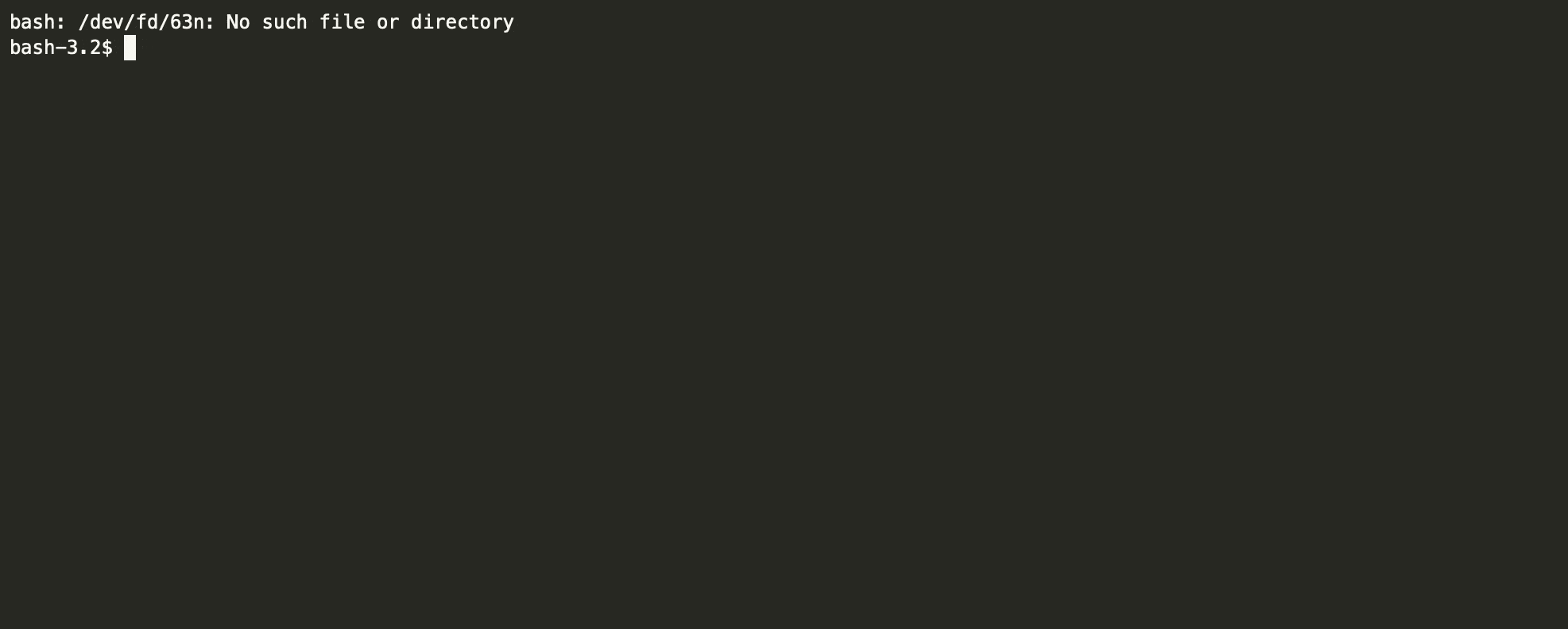
# Fluent Bit as Docker Driver
For Fluent Bit to receive every log produced by a container to process and forward, we need to setup Fluent Bit as Docker Logging Driver.
We need to use the forward input plugin for Fluent Bit.
Forward is the protocol used by Fluent Bit and Fluentd to route messages between peers.
This plugin implements the input service to listen for Forward messages.
To check if everything is running just fine, we will keep the stdout plugin for now.
[SERVICE]
log_level debug
[INPUT]
Name forward
Listen 0.0.0.0
port 24224
[OUTPUT]
Name stdout
Match **
Let's spin everything up with docker-compose:
version: "3.5"
services:
fluentbit:
build: .
ports:
- "24224:24224"
- "24224:24224/udp"
ubuntu:
image: ubuntu
command: [/bin/echo, "Kevcodez"]
depends_on:
- fluentbit
logging:
driver: fluentd
options:
tag: docker-ubuntu
In case you are wondering if fluentd as logging driver was a typo - it's not.
Fluentd and Fluent Bit both use fluentd Docker Logging Driver.
The forward protocol (opens new window) is used.

To use an alternative logging driver, we can simply pass a --log-driver argument when starting the container.
This can be configured globally as well. Refer to the Docker Docs (opens new window).
Our Fluent Bit container should log something like this
[0] docker.{.ID}}: [1565471735.000000000, {"container_id"=>"50f42a398149729c3c24b621f6da2ac943a19b565c99b665e37ec5b8c8c9a3df", "container_name"=>"/zealous_proskuriakova", "source"=>"stdout", "log"=>"Kevcodez"}][2019/08/10 21:15:39] [debug][task] created task=0x7f2c838430c0 id=0 OK [2019/08/10 21:15:39][debug] [task] destroy task=0x7f2c838430c0 (task_id=0)
# Send logs to Elasticsearch
To forward the logs to Elasticsearch, we simply have to change the output plugin. Fluent Bit comes with an Elasticsearch Output Plugin (opens new window) built-in.
[OUTPUT]
Name es
Match **
Host 127.0.0.1
Port 9243
# When Logstash_Format is enabled, the Index name is composed using a prefix and the date
Logstash_Format True
# HTTP_User <user>
# HTTP_Passwd <pw>
# Alternative time key, useful if your log entries contain an @timestamp field that is used by Elasticsearch
# Time_Key es_time
# If your Elasticsearch is using TLS, configure this
# tls On
# tls.verify Off
Let's spin up Elasticsearch, Fluent Bit and our sample ubuntu application that produces a log.
version: "3.5"
services:
elasticsearch:
image: elasticsearch:7.3.0
ports:
- "9200:9200"
- "9300:9300"
environment:
- "ES_JAVA_OPTS=-Xms512m -Xmx512m"
- discovery.type=single-node
fluentbit:
build: .
ports:
- "24224:24224"
- "24224:24224/udp"
depends_on:
- elasticsearch
ubuntu:
image: ubuntu
command: [/bin/echo, "Kevcodez"]
depends_on:
- fluentbit
logging:
driver: fluentd
options:
tag: docker-ubuntu
docker-compose up
Let's check if our logs arrived in Elasticsearch
curl localhost:9200/_cat/indices
yellow open logstash-2019.08.10 RevxDUH3Qpm1JTyObFhbqA 1 1 1 0 6.2kb 6.2kb
curl localhost:9200/logstash-2019.08.10/_search?pretty=true&q={'matchAll':{''}}
{
"took": 43,
"timed_out": false,
"_shards": {
"total": 1,
"successful": 1,
"skipped": 0,
"failed": 0
},
"hits": {
"total": {
"value": 1,
"relation": "eq"
},
"max_score": 1.0,
"hits": [
{
"_index": "logstash-2019.08.10",
"_type": "flb_type",
"_id": "ID-DfWwBIbjYepeiDcpc",
"_score": 1.0,
"_source": {
"@timestamp": "2019-08-10T21:50:25.000Z",
"container_id": "dd2cc9f525b8a59c239d8728d10e044c8ab3640e08b082e497020b3a1241124a",
"container_name": "/config-driver-elasticsearch_ubuntu_1",
"source": "stdout",
"log": "Kevcodez"
}
}
]
}
}
Since we configured the logging level in Fluent Bit to debug, we should also see the forwarding in action:
fluentbit_1 | [2019/08/10 21:50:36][debug] [out_es] HTTP Status=200 URI=/_bulk fluentbit_1 | [2019/08/10 21:50:36][debug] [out_es Elasticsearch response fluentbit_1 | {"took":424,"errors":false,"items":[{"index":{"_index":"logstash-2019.08.10","_type":"flb_type","_id":"ID-DfWwBIbjYepeiDcpc","_version":1,"result":"created","_shards":{"total":2,"successful":1,"failed":0},"_seq_no":0,"_primary_term":1,"status":201}}]} fluentbit_1 | [2019/08/10 21:50:36][debug] [task] destroy task=0x7f9aff4430c0 (task_id=0)
That's it.
The docker application simply uses stdout, the docker logging driver forwards the logs to Fluent Bit.
Fluent Bit forwards them to Elasticsearch.
Sources from the docker-compose files and configs can be found here (opens new window).
If you like this post, feel free to follow me or hit me up on Twitter (opens new window).