# Monitor uptime and latency with Elastic's Heartbeat
We are going to learn:
- Introduction to Heartbeat
- Basic configuration and concepts of Heartbeat
- Running Heartbeat locally or via Docker
- Packaging your own Dockerfile
- Visualizing your data in Kibana
- Alerting downtimes using Kibana Watchers and Slack
This is a two-parts series, check out the second part, alerting uptime with Kibana watchers.
# Introduction
Heartbeat (opens new window) is a lightweight shipper for uptime monitoring. Elastic explains it well
Monitor services for their availability with active probing. Given a list of URLs, Heartbeat asks the simple question: Are you alive? Heartbeat ships this information and response time to the rest of the Elastic Stack for further analysis.
Heartbeat can easily be configured using YAML, pings your targets and sends the information to Logstash or straight to Elasticsearch.
Supported transfer protocols are ICMP, TCP, and HTTP. TLS, authentication and proxies are supported aswell.
On top of that, Kibana offers great visualization and alerting.
# Configuration
As for configuration, a simple YAML file is used.
heartbeat.monitors:
- type: http
schedule: "@every 5s"
urls:
- http://elasticsearch:9200
- http://kibana:5601
- type: icmp
schedule: "@every 5s"
hosts:
- elasticsearch
- kibana
fields:
environment: prod
output.elasticsearch:
hosts: "${ELASTICSEARCH_HOSTS:elasticsearch:9200}"
username: "${ELASTICSEARCH_USERNAME:}"
password: "${ELASTICSEARCH_PASSWORD:}"
I will explain the most common/important parts of the configuration, there is a lot more to configure (opens new window).
# Monitors
The heart of heartbeat are monitors (pun intended). Each monitor has a type (transport protocol: http/icmp/tcp), a schedule (when to check) and a list of urls.
- type: http
schedule: "@every 5s"
urls:
- http://elasticsearch:9200
- http://kibana:5601
This monitor will do a HTTP call on http://elasticsearch:9200 and http://kibana:5601 every 5 seconds and by default check for a 200 status code.
- type: http
schedule: "@every 1m"
urls:
- https://my-basic-auth-protected-rurl.com
username: foo
password: bar
This monitor will do a HTTP call on https://my-basic-auth-protected-rurl.com with the basic auth credentials foo:bar.
- type: http
schedule: "@every 5s"
urls: ["http://localhost:8080/demo/add"]
check.request:
method: POST
headers:
"Content-Type": "application/x-www-form-urlencoded"
# urlencode the body:
body: "name=first&email=someemail%40someemailprovider.com"
check.response:
status: 200
body:
- Saved
- saved
Issue a POST request every 5 seconds to http://localhost:8080/demo/add, with the specified header and body, expecting a 200 HTTP response code and a response body containg one of the given regular expressions.
- type: http
schedule: "@every 5s"
hosts: ["https://myhost:80"]
check.request:
method: GET
headers:
"X-API-Key": "12345-mykey-67890"
check.response:
status: 200
json:
- description: check status
condition:
equals:
status: ok
To check that a specific field in the JSON response body matches something, you can use the check.response.json matcher.
Check further configuration options in the official docs (opens new window).
# Fields
Optional fields that you can specify to add additional information to the monitor output. Fields can be scalar values, arrays, dictionaries, or any nested combination of these.
# Processors
Processors are used to reduce the number of fields in the exported event or to enhance the event with external metadata.
Check out the full documentation on processors (opens new window).
# Output
Heartbeat will send the collected data every X seconds to the configured output.
Supported outputs are:
- Elasticsearch
- Logstash
- Kafka
- Redis
- File
- Console
- Elastic Cloud
# Using environment variables
You can use environment variable references in the config file to set values that need to be configurable during deployment. To do so, simply use: ${VAR}
Some examples
cloud.auth: "${ELASTIC_CLOUD_USERNAME}:${ELASTIC_CLOUD_PASSWORD}"
username: ${WIRECARD_USERNAME}
password: ${WIRECARD_PASSWORD}
urls:
- https://api.foo.com/products?query=test&apiKey=${API_KEY}
# Running heartbeat
We'll start with the most simple example. Check kevcodez.de every 10 seconds and print the results to the console.
heartbeat.yml
heartbeat.monitors:
- type: http
urls: ["https://kevcodez.de"]
name: Kevcodez
schedule: "@every 10s"
output.console:
pretty: true
We are setting a name here, otherwise it will get a cryptic name in the Kibana Uptime dashboard.
# Locally
Download the appropriate package here (opens new window). Heartbeat also has packages for yum, apt-get and homebrew.
After unpacking, we'll place the configuration above in the same folder.
To execute heartbeat, simply run heartbeat -e.
....
2020-02-02T18:54:18.253+0100 INFO instance/beat.go:297 Setup Beat: heartbeat; Version: 7.5.2
2020-02-02T18:54:18.254+0100 INFO [publisher] pipeline/module.go:97 Beat name: DESKTOP-xyz
2020-02-02T18:54:18.254+0100 INFO instance/beat.go:429 heartbeat start running.
2020-02-02T18:54:18.254+0100 INFO [monitoring] log/log.go:118 Starting metrics logging every 30s
2020-02-02T18:54:18.255+0100 INFO beater/heartbeat.go:80 heartbeat is running! Hit CTRL-C to stop it.
After a few seconds, the first ping should be sent to the console.
{
"@timestamp": "2020-02-02T17:54:28.259Z",
"@metadata": {
"beat": "heartbeat",
"type": "_doc",
"version": "7.5.2"
},
"tls": {
"certificate_not_valid_after": "2020-03-20T14:20:38.000Z",
...
"certificate_not_valid_before": "2019-12-21T14:20:38.000Z"
},
"http": {
"response": {
"body": {
"bytes": 13029,
"hash": "8f51d9f9c36306bcf381c4c832bbc5add93ff30b9a428ef1a2a87a8ef68a977f"
},
"status_code": 200
},
...
},
...
"url": {
"scheme": "https",
"domain": "kevcodez.de",
"port": 443,
"full": "https://kevcodez.de"
},
"tcp": {
...
},
"monitor": {
"check_group": "089d22a3-45e5-11ea-ad0d-00155d6ef166",
"ip": "157.230.120.63",
"status": "up",
"duration": {
"us": 704078
},
"type": "http",
"id": "auto-http-0X858C739E5BD0C5CC",
"name": "Kevcodez"
},
"summary": {
"down": 0,
"up": 1
},
...
}
Heartbeat is up and running. We may now change the monitors and output.
# Docker
Elastic offers an official docker image in their own docker repository (opens new window).
To run the docker image with your heartbeat.yml file, run:
docker run -d \
--name=heartbeat \
--user=heartbeat \
--volume="$(pwd)/heartbeat.yml:/usr/share/heartbeat/heartbeat.yml:ro" \
docker.elastic.co/beats/heartbeat:7.5.2
# Packaging your own docker image
To dockerize heartbeat with your custom heartbeat configuration, check out the following Dockerfile, it's pretty self-explanatory:
FROM docker.elastic.co/beats/heartbeat:7.5.2
COPY heartbeat.yml /usr/share/heartbeat/heartbeat.yml
USER root
RUN chown root:heartbeat /usr/share/heartbeat/heartbeat.yml
USER heartbeat
Official Docs for running Heartbeat on Docker (opens new window)
# Kibana
Kibana has an Uptime tab to visualize Heartbeat pings. On top of that, alerting can be configured to alert you in case of a downtime.
# Visualization
The main dashboard for the uptime view shows you a quick overview of your services and their status.
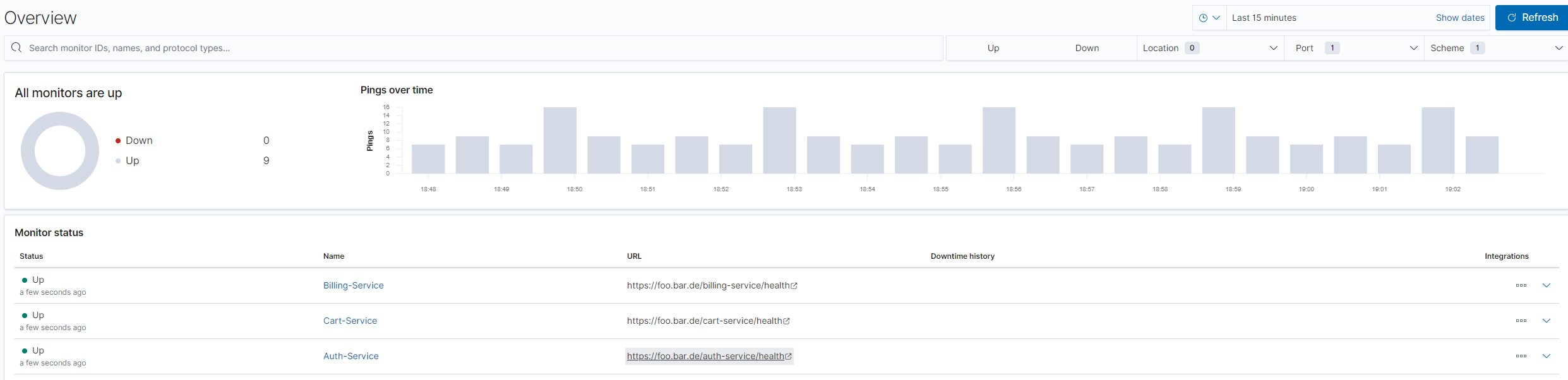
If you select a service, you can see all the pings and the latencies for each.
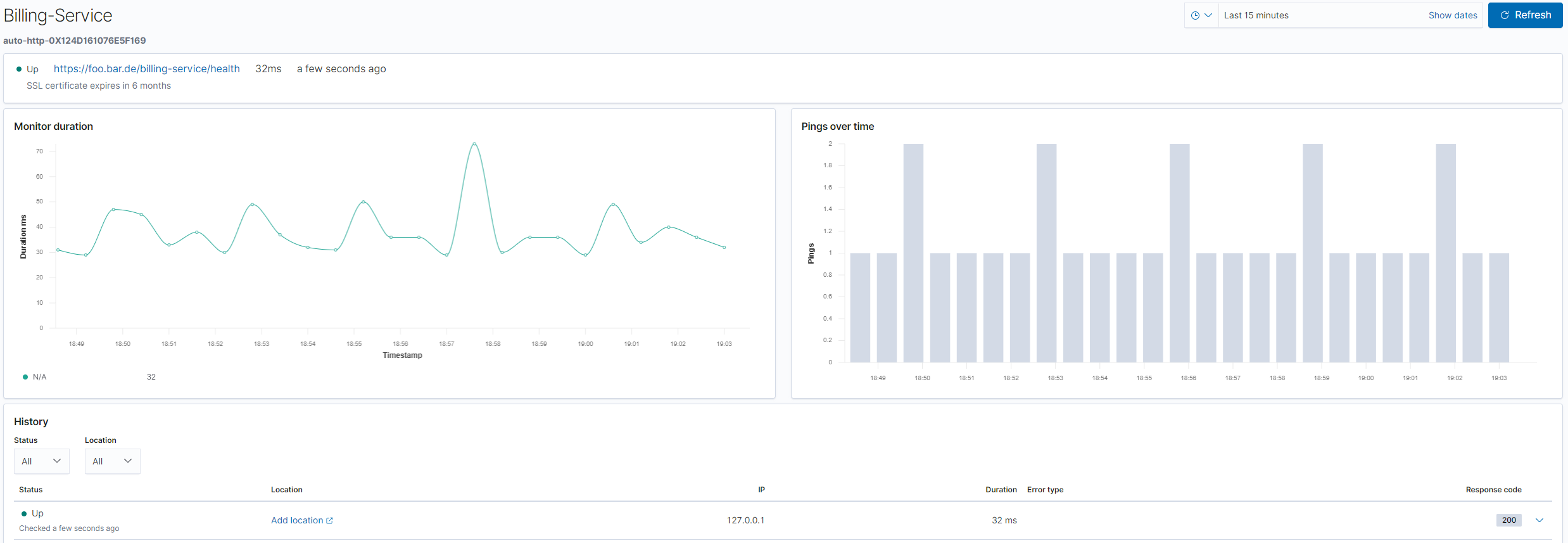
# Alerting
Check out the second part, alerting uptime with Kibana watchers.
If you like this post, feel free to follow me or hit me up on Twitter (opens new window).